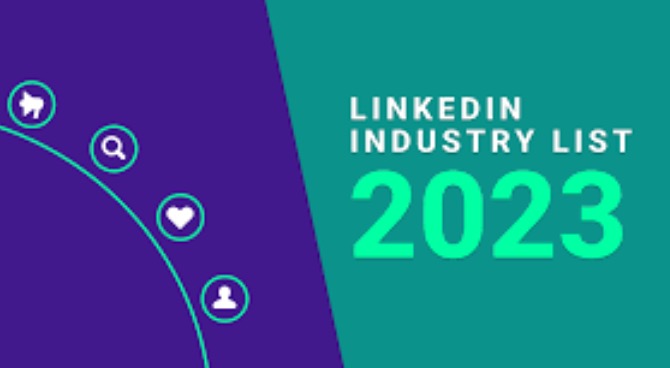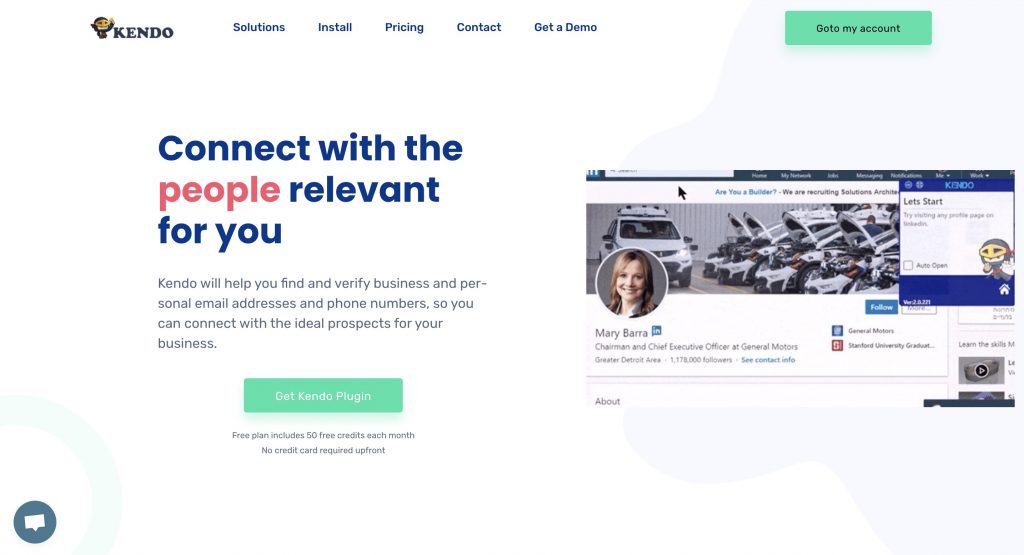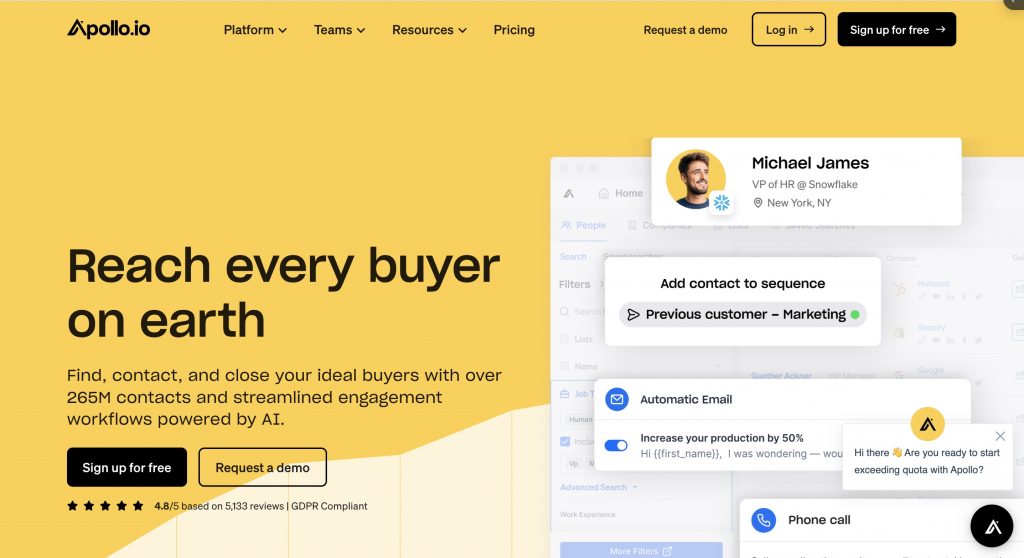How To Cancel LinkedIn Invite
Curious about how to retract a LinkedIn request? We’ll demonstrate how to swiftly cancel a connection request on LinkedIn.
Overview: Interested in learning how to withdraw a LinkedIn request? Look no further. This blog will provide instructions on how to cancel a connection request on LinkedIn .
1. A brief introduction to LinkedIn connection requests
Why is it crucial to know how to retract a LinkedIn request?
Do you truly need to locate that “cancel LinkedIn invitation” button?
The answer is—yes! And here’s why it’s essential to understand how to unsend a request on LinkedIn.
LinkedIn connection requests are precisely what they sound like—requests. This means that some LinkedIn users will accept your requests, while others won’t.
So far, so good.
However, if you’re aiming to expand your LinkedIn network, this could become problematic over time.
If you’re connecting with numerous individuals, LinkedIn may restrict your account’s ability to connect with more people, similar to the example below where the invitation limit has been reached.
So, what can you do? To free up some new invites, you can learn how to remove a pending connection on LinkedIn. In other words, how to unsend an invite on LinkedIn.
Let’s explore how to retract a LinkedIn request manually. And if you’re short on time, we’ll also demonstrate how to automatically cancel a connection request on LinkedIn.
But first, let’s discuss the importance of knowing how to retract a LinkedIn request, so you can resume connecting with new LinkedIn profiles as soon as possible.
2. Why is canceling LinkedIn connection requests beneficial?
Understanding how to retract a connection request on LinkedIn is crucial. Why? Because it’s a numbers game, and knowing how to unrequest on LinkedIn will give you an edge.
Growing your LinkedIn network to over 5,000 connections has numerous advantages, which we extensively covered in another article. However, even with an impressive acceptance rate of 74%, many of your connection requests will get lost in the depths of the Internet. This is when knowing where the “cancel LinkedIn request” button is becomes useful.
To optimize the user experience, LinkedIn has set certain parameters for invitation requests, connections, and followers.
- You can have a maximum of 30,000 connections.
- You can have unlimited LinkedIn followers.
- The maximum number of pending LinkedIn invitations is unknown.
This is why knowing how to unsend a LinkedIn request is necessary. While we don’t know the exact invitation limit, it’s best to err on the side of caution.
If you have more than 30,000 LinkedIn connections, you can still follow people, but that’s it. If you need to connect with a new person for a conversation, you’ll have to remove less important connections from your network.
This underscores the importance of knowing how to unrequest on LinkedIn. By understanding how to unsend an invite on LinkedIn, you’ll be able to continue sending new invites to potential connections and expand your audience.
Additionally, there is a limit on the number of pending connection requests you can have on your account. Though the exact limit is undisclosed, some sources suggest it’s a percentage of your current connections count, while others mention a fixed number of 3,000.
Once you reach this mysterious number, you won’t be able to add new connections. That’s why knowing how to unrequest on LinkedIn is useful.
In the next section, we’ll demonstrate how to manually retract a connection request on LinkedIn. You’ll also discover a faster way to unrequest on LinkedIn, thanks to PhantomBuster.
3. How to manually cancel a LinkedIn connection request
Are you searching for the “cancel LinkedIn request” button on your account? We’ve got you covered! Here’s how to cancel your pending LinkedIn requests in four steps:
- Go to the “My network” section.
- In the “Invitations” area, click on “See all.”
- Then, in the “Manage invitations” section, click on the “Sent” tab.
- Select the requests you want to remove and click “Withdraw.”
This is how you unsend a request on LinkedIn.
And you’re done! You now know how to retract a connection request on LinkedIn manually.
How do you re-invite someone who didn’t accept your initial request? You know how to unsend an invite on LinkedIn, but what if you want to re-invite the person?
Canceling an invitation doesn’t put it back in a pending state; it simply cancels it.
If you want to re-invite the person to your network, you’ll have to click on the connect button. The invitation will be delayed by a few days or hours by LinkedIn to avoid spam, but it will eventually be delivered.
This strategy works well when you only have a few pending LinkedIn invites to cancel.
To learn how to undo a connection request with a single click, you can check out LinkedRadar.