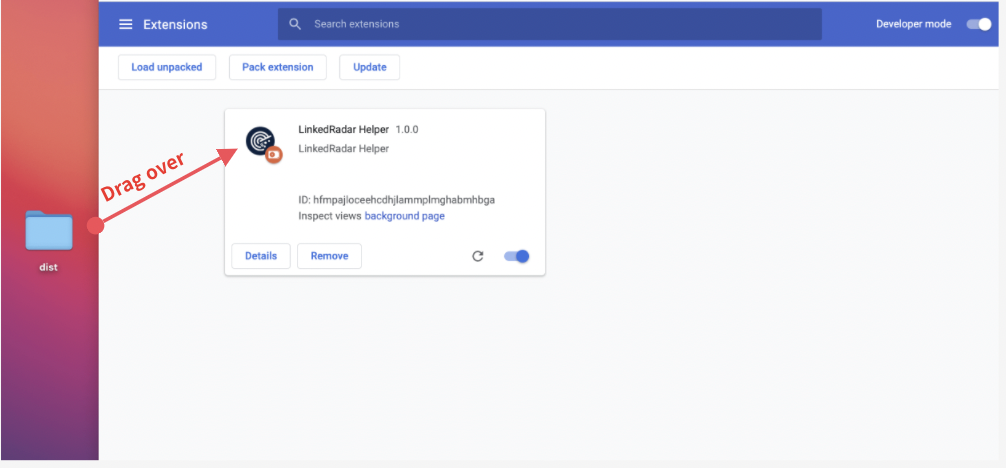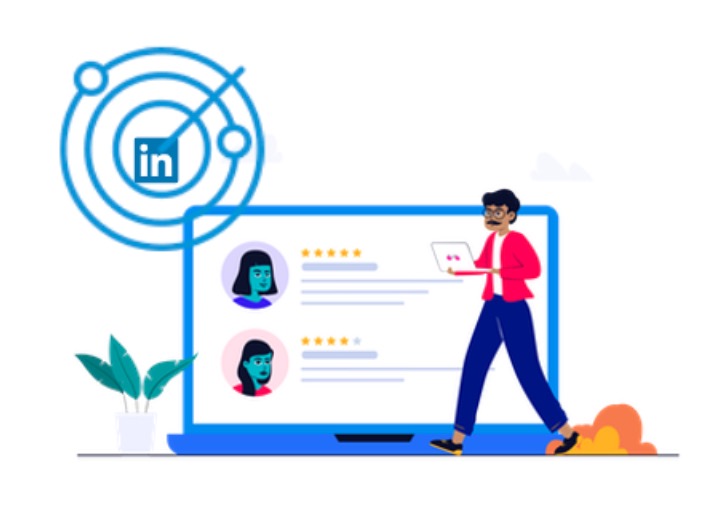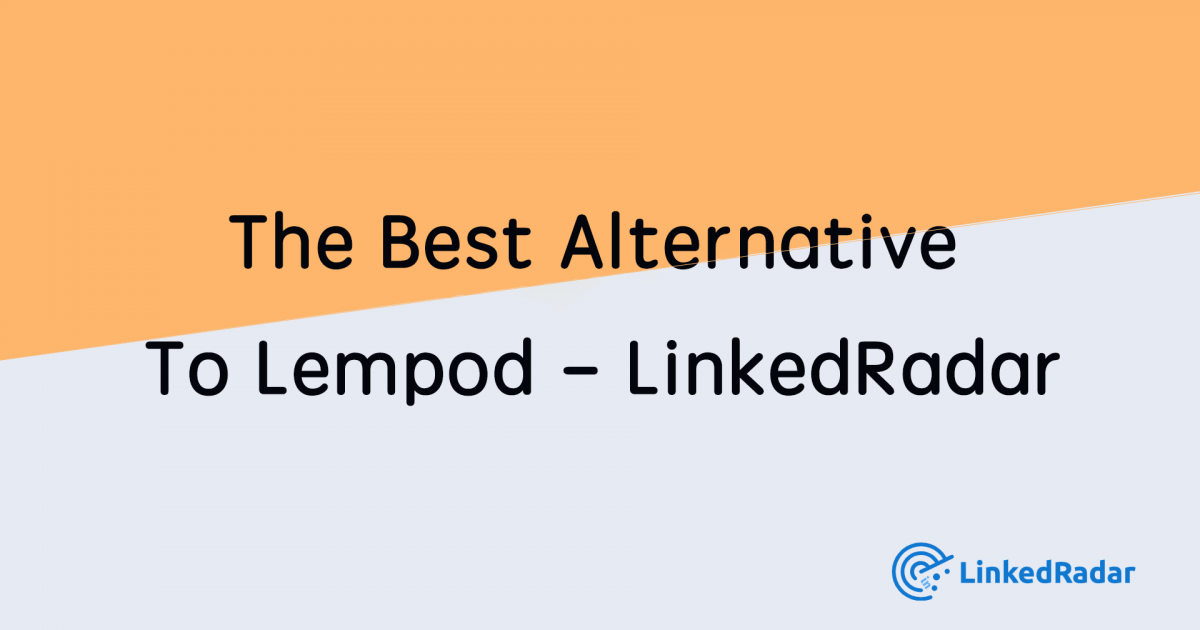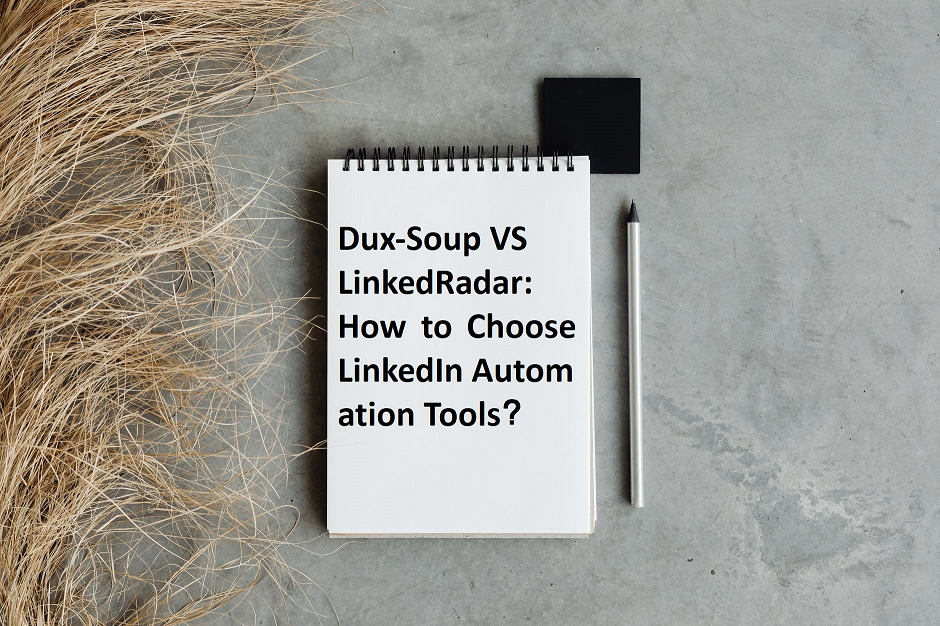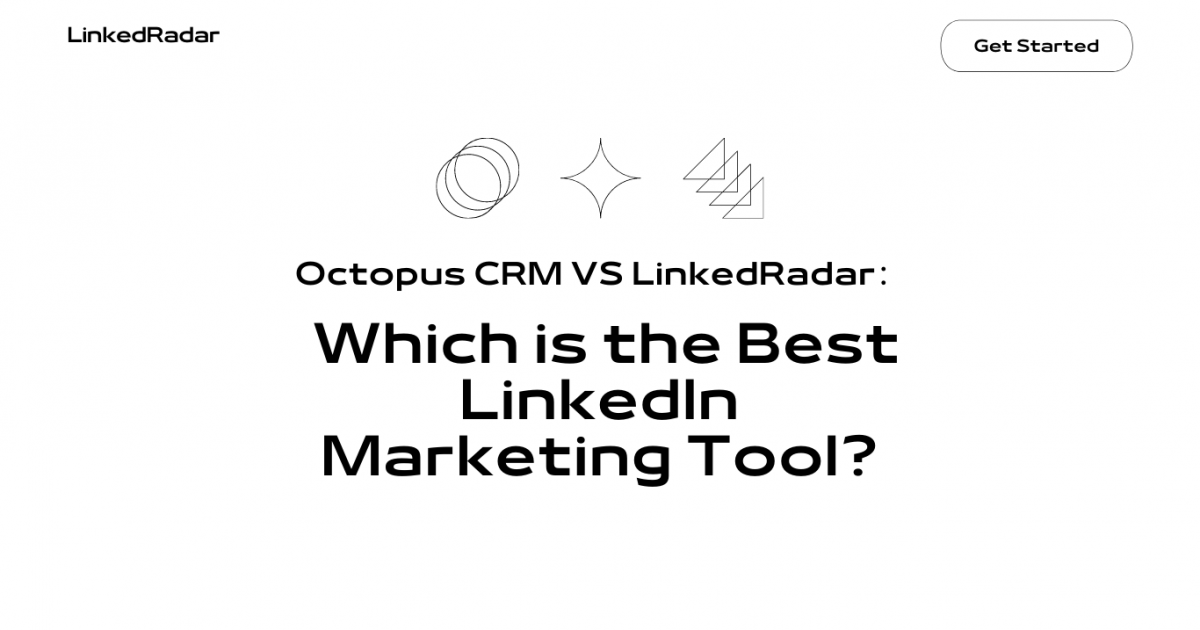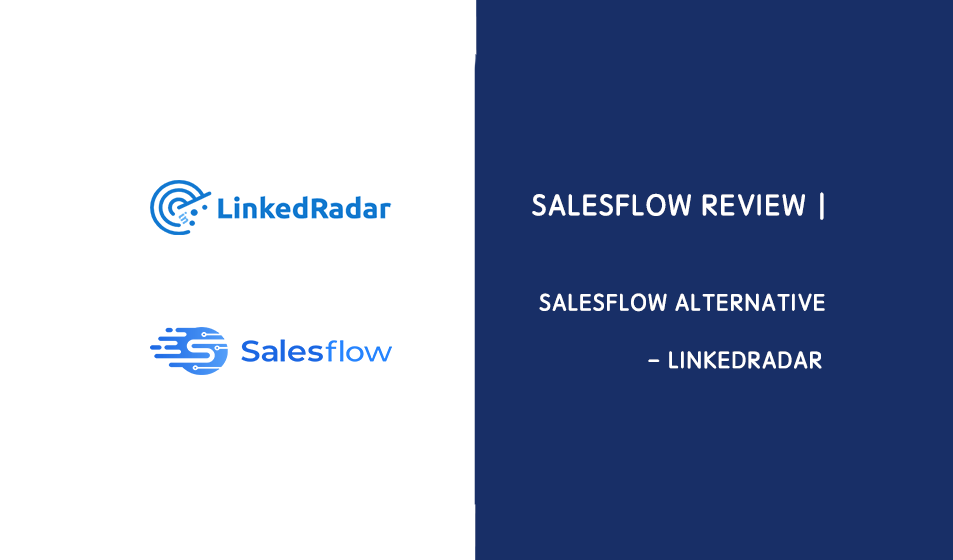Guidance: 5 steps to install Chrome extensions manually
1. Click the button to download the installation file - zip.file.
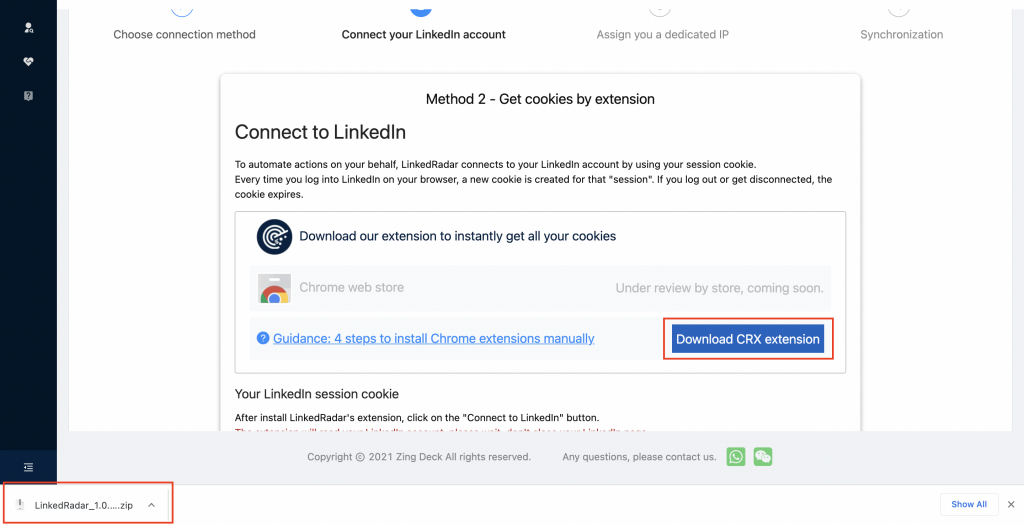
2.Unzip the zip file to get the dist folder.
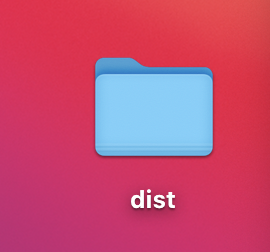
3. Open the chrome browser -- click the three dot button -- more tools -- extensions.
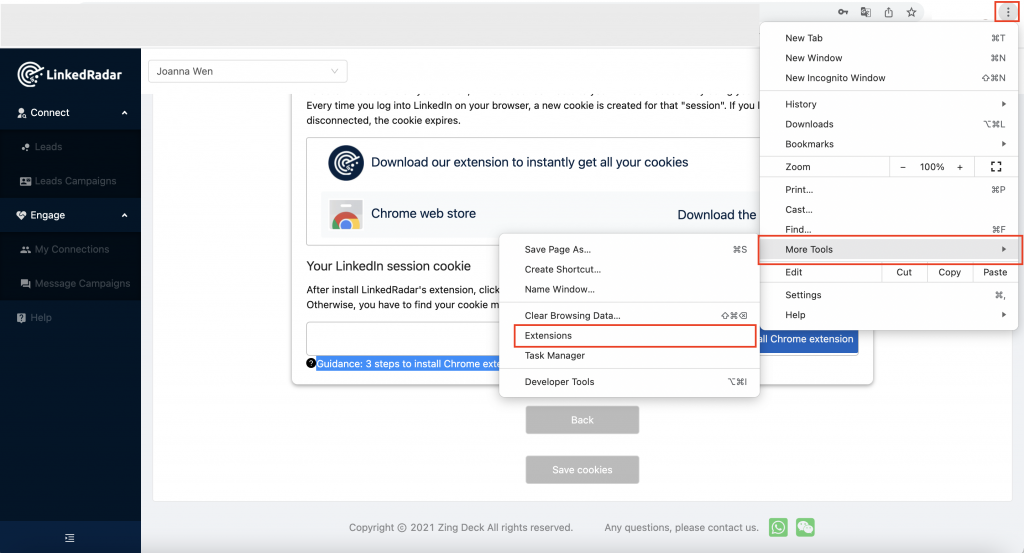
4. Find the [Developer mode] in the upper right corner of the open page and click open.
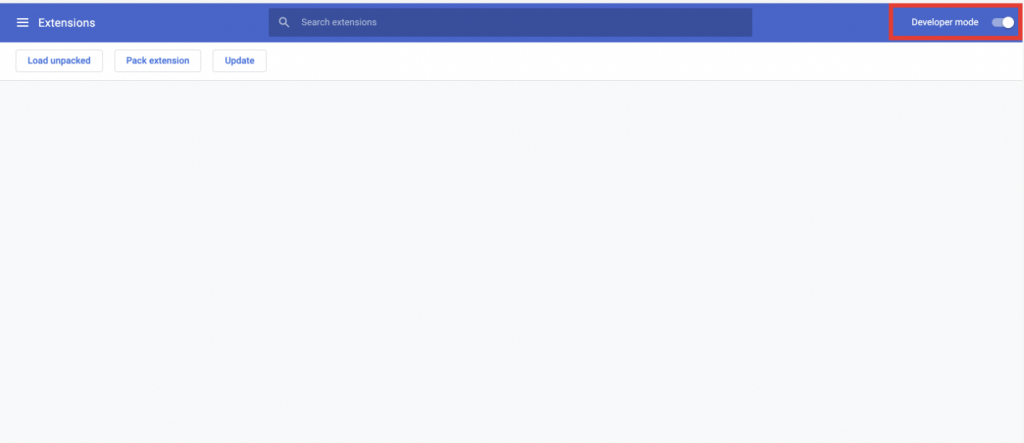
5. Drag and drop the decompressed dist folder to the extension interface, the plug-in is installed.